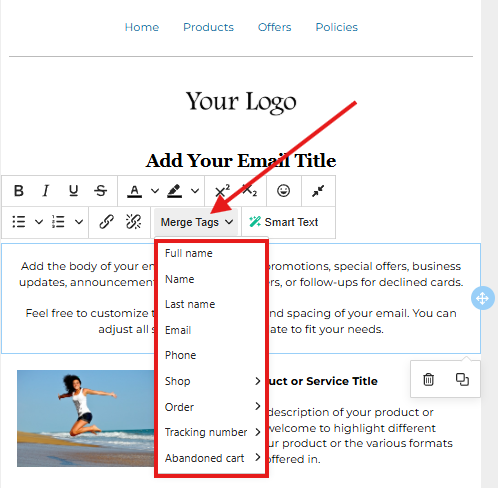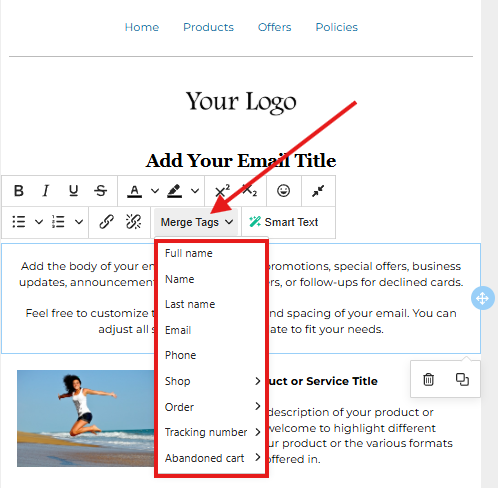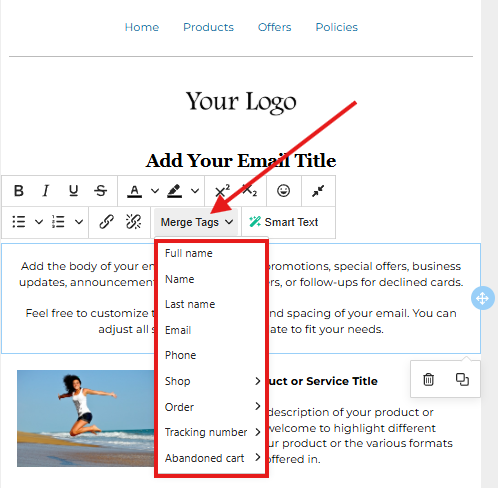Skip to main contentOur variables are dynamic data points that you can apply to your messages within our WhatsApp and email message editors. Each variable corresponds to a specific piece of information about the customer, order, cart, or tracking data. It’s important to note that some variables are intended only for orders, while others are specific to abandoned carts.
For example: The checkout link is a variable that can be used in messages related to abandoned carts, but not in messages related to completed orders, since there is no checkout link associated with an order that has already been finalized.
Because of this, when creating a message in our editors, it is essential to define the Message Type:
 It’s important to note that in the email editor, it is not possible to define the Message Type within the system. Therefore, messages must be created using variables according to the logic you intend to apply.
It’s important to note that in the email editor, it is not possible to define the Message Type within the system. Therefore, messages must be created using variables according to the logic you intend to apply.
Example: for a message aimed at cart recovery, cart-related variables should be used.
Additionally, remember that you can access variables directly within the message editors on the platform.
In WhatsApp, simply click on the Gray + ➔ Variables:
 In the email editor, simply go to “Variables” in the editing toolbar:
In the email editor, simply go to “Variables” in the editing toolbar: